There are instructions on how to use the WriteIMEI Tool to write or fix the IMEI number on any mobile device running on the SPD/UniSoc chipset.
Write or Fix IMEI using the WriteIMEI Tool
- Download and install the SPD/UniSoc Driver on your Windows computer.
- Connect your SPD/UniSoc device to the computer while it is in Diag mode. It should appear as “SPRD U2S Diag (COM*)” under the “Ports” section in Device Manager.
- Download and extract the WriteIMEI Tool on your computer. After extracting, you will be able to see the following files:
- Open “WriteIMEI.exe” to Launch the tool.
- Once the tool is launched, you will see the following screen:
- Click on the “Port” dropdown menu and choose “Port Number.”
- Click on the “Mode Select” button and choose “Normal Mode.”
- Click on the “Set” button and select the list of IMEIs you wish to write. For instance, if your device supports dual IMEIs, check the boxes for both “IMEI1” and “IMEI2.”
- Under the “IMEI1” option, you will encounter two choices: “Manual Input” and “Auto Generated IMEI.” Choose “Manual Input” if you wish to enter the IMEI manually and then click on “Save” to continue.
- Under the “Please input IMEI1” option, enter the 15-digit IMEI code. You can find your device’s IMEI by dialing *#06# or by checking the back panel of your device.
- Click on the “Write” button to begin the IMEI writing process.
- Once the IMEI flash is completed, you will see a green “Pass” message on the WriteIMEI Tool.

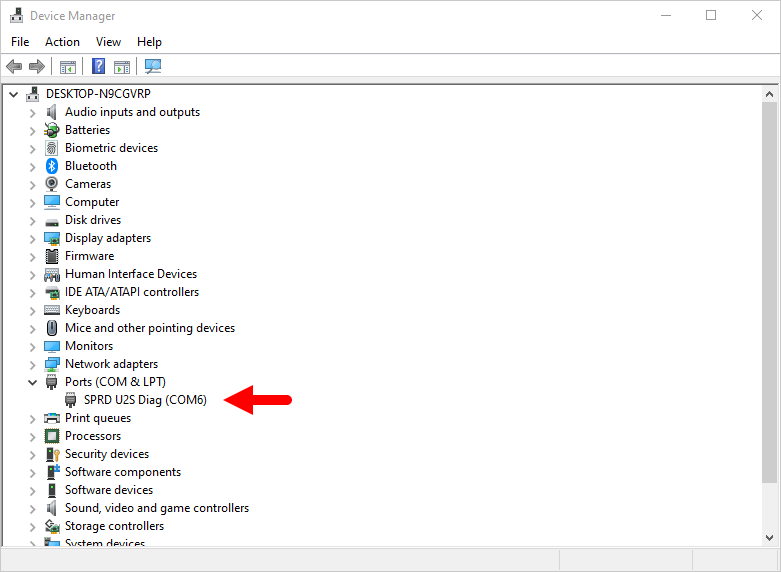
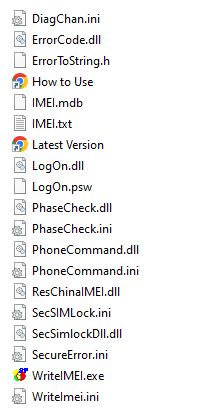
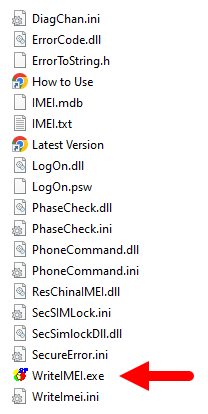
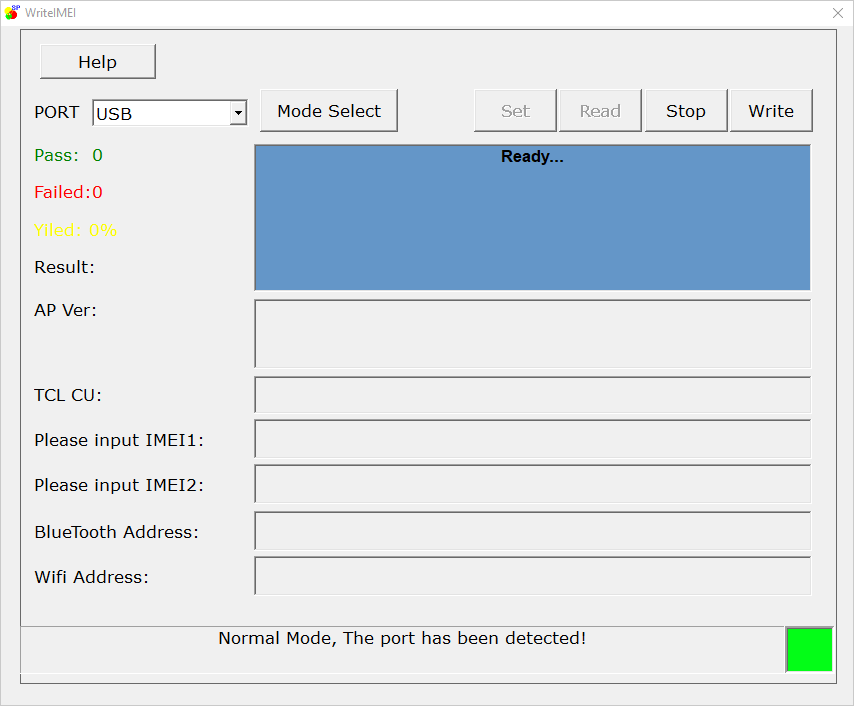
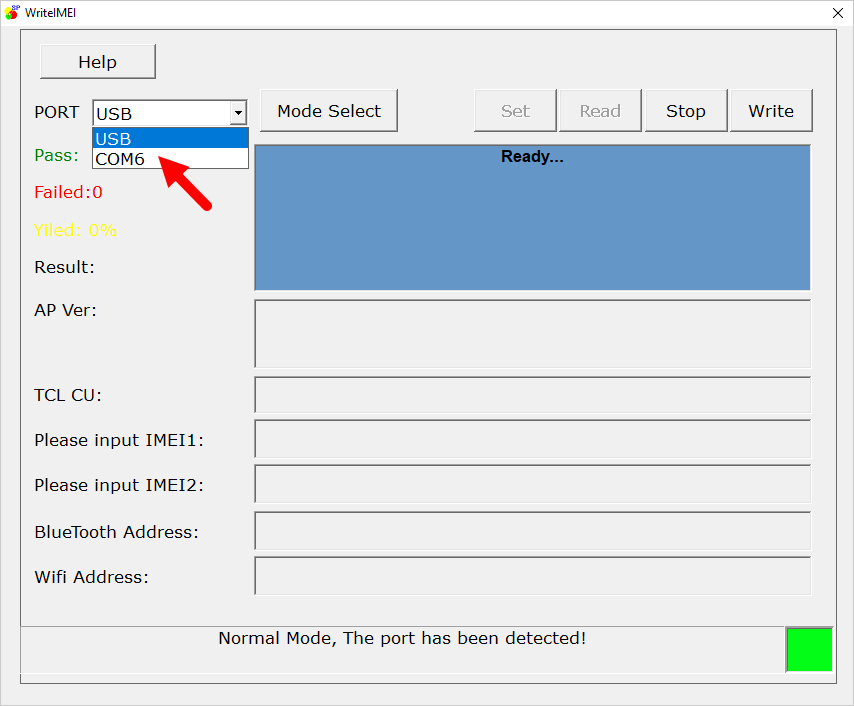
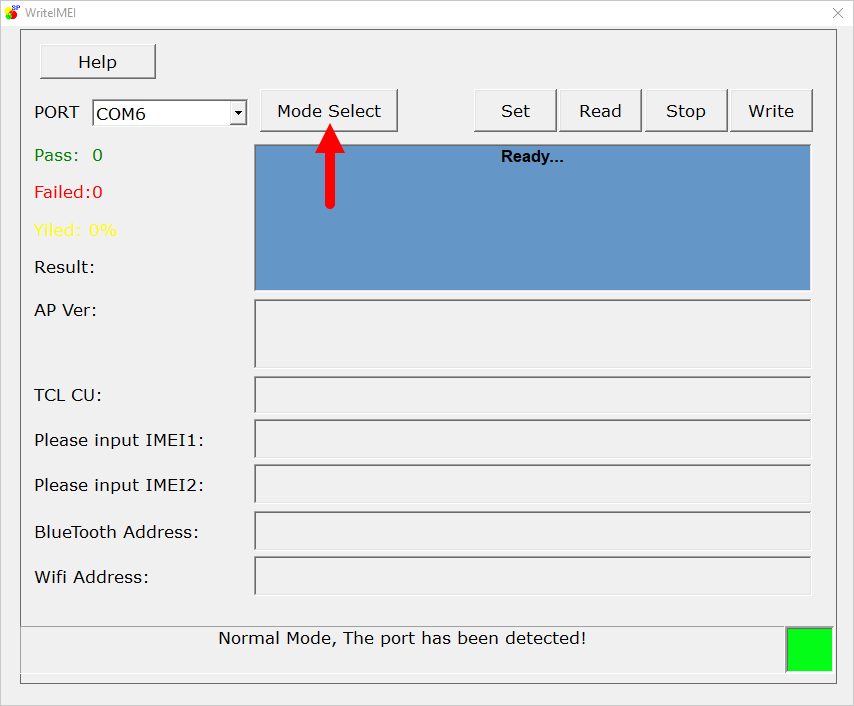
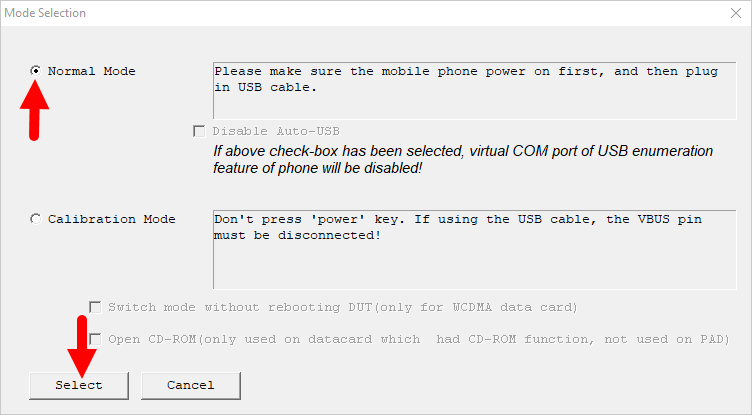
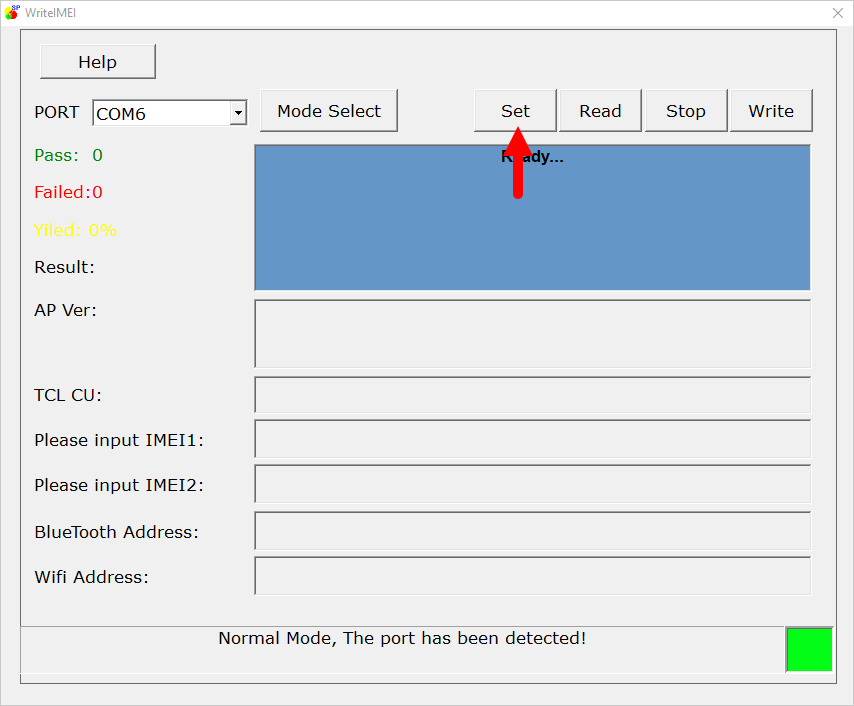
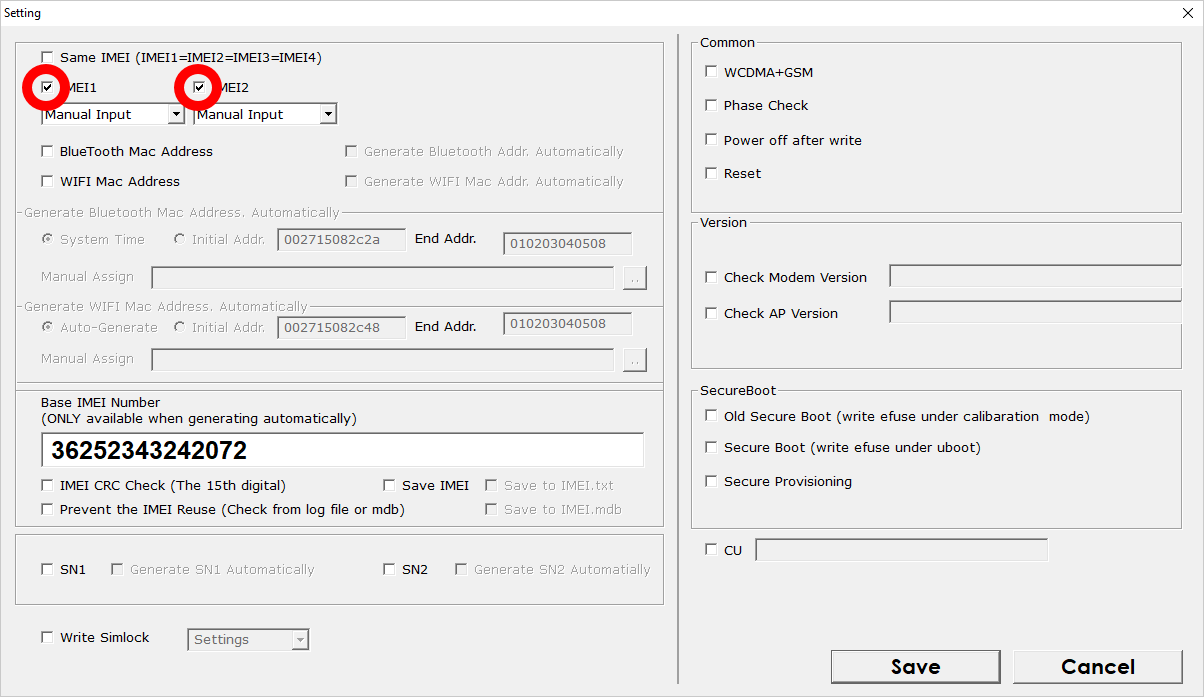
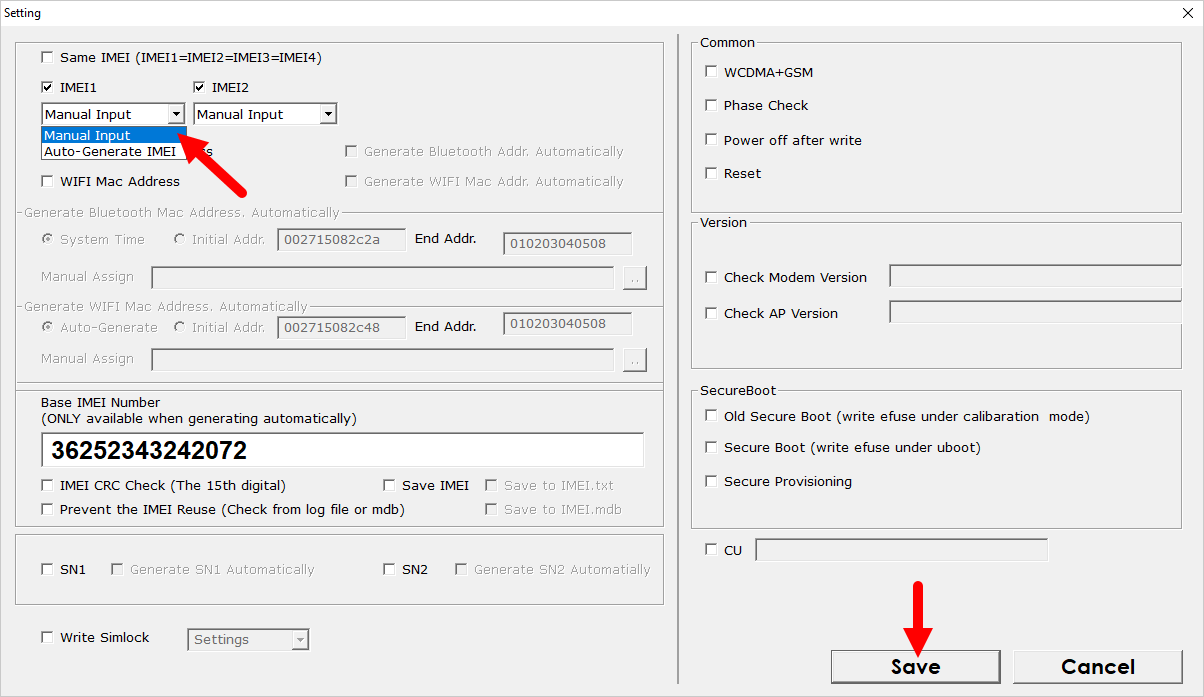
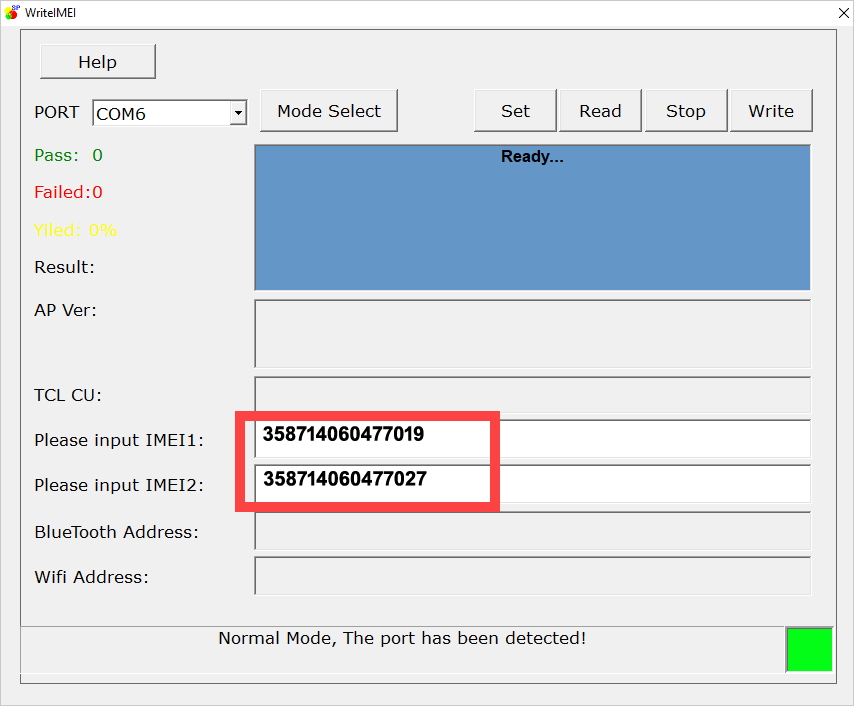
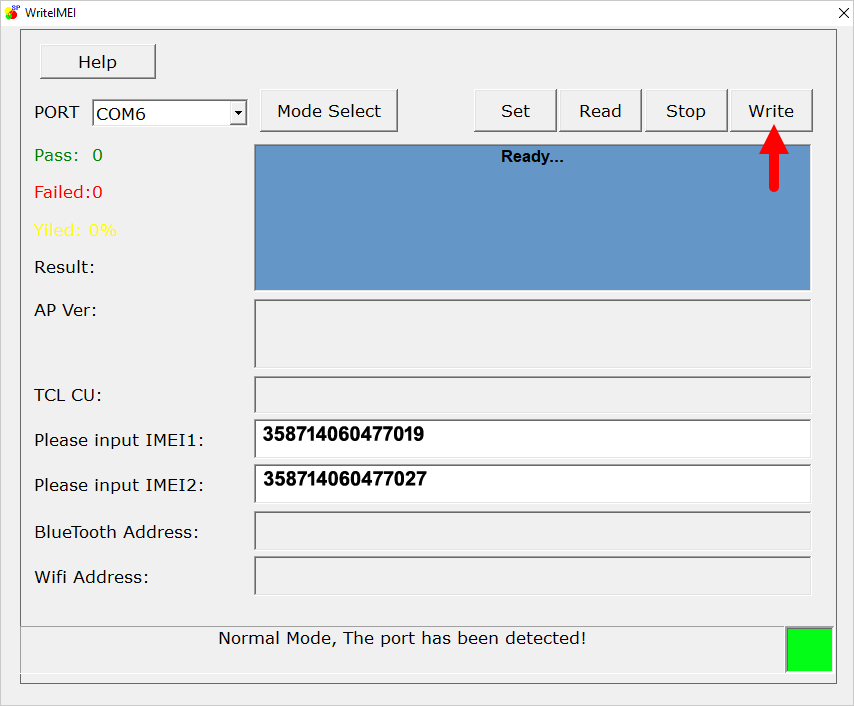
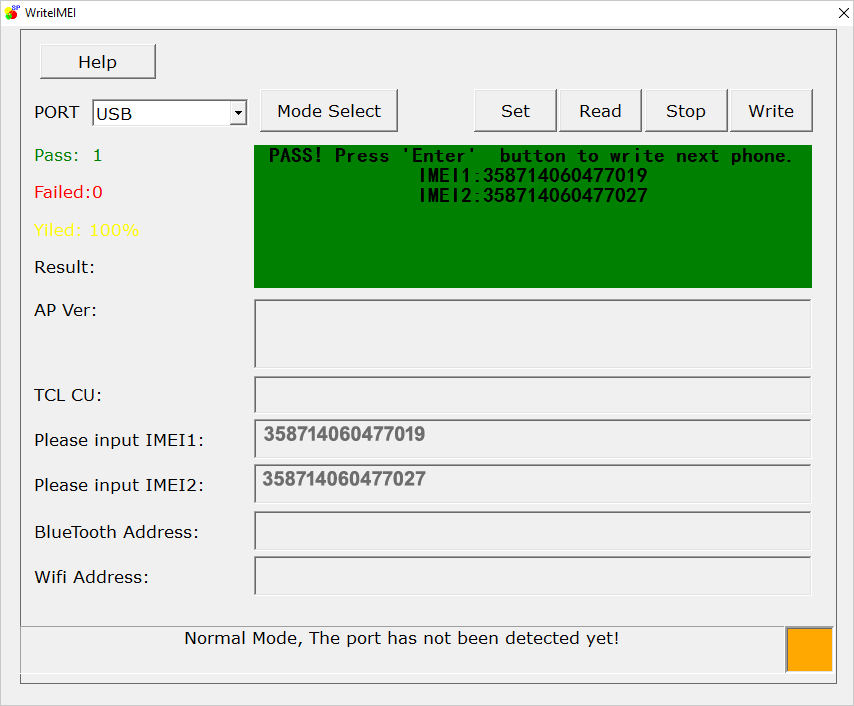
Congratulations! Now, restart your device. Once the device has restarted, check your IMEI by dialing *#06#. This will verify whether the IMEI write process was completed correctly.
Readme Once:
[*] Caution: Flashing an auto-generated IMEI is illegal and may cause serious trouble for you. So, be aware of what you are doing.
[*] Download latest version of WriteIMEI Tool: If you are looking for the latest version of WriteIMEI Tool, then head over to the WriteIMEI Tool.
[*] SPD Flash Tool: If you want to download the SPD Flash Tool to flash or install .pac firmware, then head over to SPD Flash Tool page.
[*] Spreadtrum/Unisoc Driver: If you want to download the Official Spreadtrum/Unisoc USB Driver, then head over to the Spreadtrum/Unisoc Driver Page.