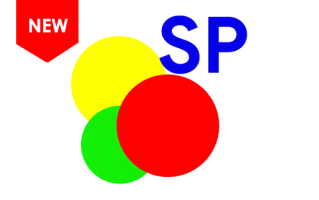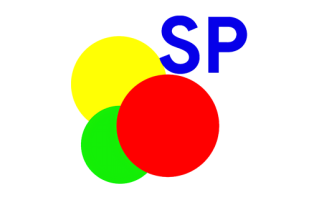What is the Write IMEI Tool, and what are its primary uses?
The Write IMEI Tool is a Windows application designed to write, fix, or repair the IMEI number on devices running on "Spreadtrum" or "UniSoc" chipsets. The IMEI number serves as a unique identifier for mobile phones and is used for various purposes.
The Write IMEI Tool is capable of writing a new IMEI number to a device in cases where the original IMEI number is either lost or corrupted. This feature proves useful if you have acquired a used device and are unaware of its original IMEI number, or if the existing IMEI number has been blocked by the cellular network.
Additionally, the Write IMEI Tool can also be used to fix a corrupted IMEI number. Such corruption may occur if the device has been flashed with incompatible firmware or if the IMEI number has been tampered with.
Primary Uses of the Write IMEI Tool:
- Writing IMEI: It allows you to manually write or rewrite the IMEI number on your device. This can be useful if the IMEI number has been erased or corrupted.
- Fixing IMEI: If the IMEI number becomes invalid due to flashing incompatible firmware, this tool can be used to fix it and make the device functional again.
- Repairing IMEI: If you are experiencing network issues due to a corrupt or missing IMEI, this tool can repair the IMEI to restore normal functionality.
- Write Bluetooth Mac Address: It allows you to either create a new Bluetooth Media Access Control (MAC) Address or modify the existing one. The Bluetooth MAC Address is a unique identifier that allows your device to be recognized by other Bluetooth-enabled devices.
- Write Mac Address: It allows you either write a new MAC Address or alter the existing one for your device. The MAC Address is a critical identifier that helps facilitate network communications over both wired and wireless connections.
- Write Serial Number: The Write IMEI Tool offers the functionality to manually set or modify the device's serial number, another unique identifier that is frequently required for warranty claims, device tracking, or software updates.
- Write SIM Lock: It enables you to set or change the SIM lock settings on your mobile device. SIM lock settings restrict the use of the mobile device to certain carriers or service providers.
How to use Write IMEI Tool?
In this guide, we will show you how to use the Write IMEI Tool for writing or repairing the IMEI number on devices that operate on SPD/UniSoc chipsets.
- Download and install the SPD/UniSoc Driver on your Windows computer.

- Connect your SPD/UniSoc device to the computer while it is in Diag mode. It should appear as "SPRD U2S Diag (COM*)" under the "Ports" section in Device Manager.

- Download and extract the WriteIMEI Tool on your computer. After extracting, you will be able to see the following files:

- Open "WriteIMEI.exe" to Launch the tool.

- Once the tool is launched, you will see the following screen:

- Click on the "Port" dropdown menu and choose "Port Number."

- Click on the "Mode Select" button and choose "Normal Mode."


- Click on the "Set" button and select the list of IMEIs you wish to write. For instance, if your device supports dual IMEIs, check the boxes for both "IMEI1" and "IMEI2."


- Under the "IMEI1" option, you will encounter two choices: "Manual Input" and "Auto Generated IMEI." Choose "Manual Input" if you wish to enter the IMEI manually and then click on "Save" to continue.

- Under the "Please input IMEI1" option, enter the 15-digit IMEI code. You can find your device's IMEI by dialing *#06# or by checking the back panel of your device.

- Click on the "Write" button to begin the IMEI writing process.

- Once the IMEI flash is completed, you will see a green "Pass" message on the WriteIMEI Tool.
 Congratulations! Now, restart your device. Once the device has restarted, check your IMEI by dialing *#06#. This will verify whether the IMEI write process was completed correctly.
Congratulations! Now, restart your device. Once the device has restarted, check your IMEI by dialing *#06#. This will verify whether the IMEI write process was completed correctly.
Write IMEI Tool – Help and Information
What is Write IMEI Tool?
The Write IMEI Tool is a small utility designed for writing, fixing, and repairing the International Mobile Equipment Identity (IMEI) number on devices that are powered by Spreadtrum or UniSoc chipsets.
On which platforms is the Write IMEI Tool available?
The Write IMEI Tool is currently available only for Windows, and it is not officially supported on other platforms, such as macOS or Linux.
Is the Write IMEI Tool available for free?
Yes, the Write IMEI Tool is generally available for free. It is often distributed by Unisoc Communications or affiliated websites, targeting users who need to manage or repair IMEI numbers on devices running on Spreadtrum or UniSoc chipsets.
Is the Write IMEI Tool secure and reliable to use?
Yes, the Write IMEI Tool is widely considered to be secure and reliable. It is developed and maintained by Unisoc Communications, a reputable company with a solid track record in the field of telecommunications and chipset manufacturing.
How frequently is the Write IMEI Tool updated?
The Write IMEI Tool does not have a fixed release schedule. Instead, updates are released as needed, such as when new features are added or critical bugs are fixed.
How to use Write IMEI Tool?
First, download and extract the WriteIMEI Tool on your computer. Then, open WriteIMEI.exe to launch the tool. Next, connect the SPD/UniSoc device to the computer and click on "Mode Select," choosing between Normal Mode or Calibrated Mode. Finally, input the IMEI numbers and click on the "Write" button. Alternatively, you can follow the instructions on How to use WriteIMEI Tool to Write IMEI.
With which devices is the Write IMEI Tool compatible?
The Write IMEI Tool is compatible with devices running on Spreadtrum or UniSoc chipsets. This includes a variety of smartphones, tablets, and other telecommunication devices that use these specific chipsets. It is not compatible with devices running on other types of chipsets.
Is an internet connection required to use the Write IMEI Tool?
No, an internet connection is not required to use the Write IMEI Tool. It operates as a standalone application, functioning independently without the need for online connectivity.
Where can I find compatible Driver?
If you are looking for the original driver compatible with WriteIMEI Tool, then head over to the SPD/UniSoc USB Driver page.
Where can I find the SPD Flash Tool?
If you are in search of the SPD Flash Tool for flashing or installing .pac firmware on devices equipped with SPD/UniSoc chipsets, you can visit the SPD Flash Tool website.